I recommend giving the manual install a whirl… it might take you a couple tries, but it will help with your overall understanding of your system–this will be useful if anything ever goes sideways. It really isn’t that hard.
What you learn during install (how to read the wiki effectively, partitioning layouts, how to set up a boot loader, what filesystems are available and how they’re different, what you need to install for firmware or build tools etc etc) will help demystify the system, and put the power to manage your system in your hands. Also if you ever run into an issue like your /boot or / partition being full and you want to resize your partitions, or your compositor won’t launch/is freezing and you need to use a TTY–you’ll be better equipped… even if that means you’re just a bit better at reading/searching the wiki.
- 1 Post
- 7 Comments
What issue did you run into? Wiki makes it seem like it should be easy to change your username.
Not much. There are some tech communities that I still monitor there to keep up with the general public. and then i check my local city subreddit sometimes.
But mostly use rss, and then lurk lemmy.
sorry if my reply seemed too negative towards you. I was mostly curious about the issues you had and sorting them out… It’s good you enjoy it! like I said, I think for specific people… these types of issues are much more interesting than dealing with issues that come with other platforms.
I wonder if your system update/hyprland issue was when they moved away from wlroots?
AUR isn’t really recommended. Because it’s managed by users, you’re essentially running install scripts that may or may not be maintained by randos (of course, i’m simplifying–but i think this is a fair way to look at it). Personally, if possible I’ll always choose flatpak > AUR–and AUR only when necessary. That being said, I do install from the AUR, and I love that it exists and is available… I just avoid it when possible.
Updating once a year is rough. But even then with your issues, imo i’d weigh those to how difficult a windows update for 10 -> 11 or going from Debian 12 -> 13… If I was only using my computer once a month or so, I’d likely run Debian. But I do have a second laptop that I rarely use, but it runs arch with DWM and almost nothing else GUI besides a web browser and “it just works”… even after a month or so there isn’t much to updated, cause it only has like 500 or packages installed lol
if you haven’t already, i recommend maybe trying to set up a systemd timer for refreshing reflector? I run it manually whenever I find that downloading updates is slow or fails… in the past I had a bash script in my $PATH called
update.shthat would run reflector, run yay, and then update flatpak (I put it in my $PATH, because at the time I was testing the water with different shells, and didn’t want to have to update.bashrc,.zshrcand fish config etc).
bummer that you’ve had issues with arch. but i don’t really understand the issues you’ve had. like setting up reflector should solve the mirrors, and checking the newsfeed before updating will solve a lot of other issues. In the last year I think there was only one, maybe two times that there was manual intervention required from me–and they were both trivial; and the convenience of never having to worry about doing a distro upgrade is so nice… Other than that, hyprland is changing frequently so sometimes you need to update your config–but again, just read the release notes or use a wm that updates less (like sway, dwm). But the changes have never taken more than 20 seconds to fix, and they’ve never been breaking for me. Maybe some of your issues were due to the DDOS attacks that have been going on? Also how much do you use the AUR?
My take on Arch after almost a year is that you have to either be super good at Linux, or be nerdy enough to waste time on Linux nonsense and menial maintenance tasks.
while i think this is overstated, i do agree that you need to be a certain kind of person to enjoy arch.

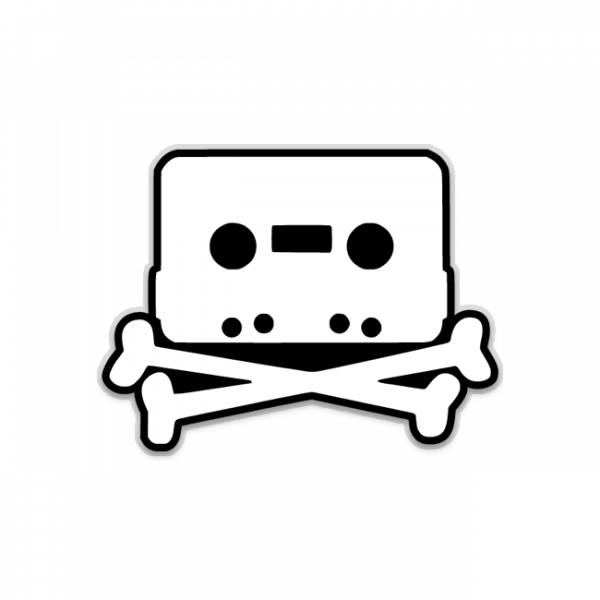 31·1 month ago
31·1 month agotrue. but in my experience, most code redemption downloads don’t require info though… besides the usual collection of your data via fingerprinting and cookies.
where do you source most of your music? for music i really only pirate large artists/bands, so torrenting is pretty easy. i haven’t bothered with soulseek–a centralized network doesn’t appeal that much, and i’m not desperate. if i really need something, and can’t find it, i just use yt-dlp.



I think most of this works for me in zsh. But also tmux can help with selection; I believe by default you use your prefix then open bracket (
Ctrl-b + [) to put your self in selection mode. I have some configs to use vim bindings in selection mode.Tmux selection:
# Yanking bind-key -T copy-mode-vi v send-keys -X begin-selection bind-key -T copy-mode-vi C-v send-keys -X rectangle-toggle bind-key -T copy-mode-vi y send-keys -X copy-selection-and-cancelzsh keybinding:
# Key Bindings # set vim mode bindkey -v # create a zkbd compatible hash; # to add other keys to this hash, see: man 5 terminfo typeset -g -A key key[Home]="${terminfo[khome]}" key[End]="${terminfo[kend]}" key[Insert]="${terminfo[kich1]}" key[Backspace]="${terminfo[kbs]}" key[Delete]="${terminfo[kdch1]}" key[Up]="${terminfo[kcuu1]}" key[Down]="${terminfo[kcud1]}" key[Left]="${terminfo[kcub1]}" key[Right]="${terminfo[kcuf1]}" key[PageUp]="${terminfo[kpp]}" key[PageDown]="${terminfo[knp]}" key[Shift-Tab]="${terminfo[kcbt]}" # setup key accordingly [[ -n "${key[Home]}" ]] && bindkey -- "${key[Home]}" beginning-of-line [[ -n "${key[End]}" ]] && bindkey -- "${key[End]}" end-of-line [[ -n "${key[Insert]}" ]] && bindkey -- "${key[Insert]}" overwrite-mode [[ -n "${key[Backspace]}" ]] && bindkey -- "${key[Backspace]}" backward-delete-char [[ -n "${key[Delete]}" ]] && bindkey -- "${key[Delete]}" delete-char [[ -n "${key[Up]}" ]] && bindkey -- "${key[Up]}" up-line-or-history [[ -n "${key[Down]}" ]] && bindkey -- "${key[Down]}" down-line-or-history [[ -n "${key[Left]}" ]] && bindkey -- "${key[Left]}" backward-char [[ -n "${key[Right]}" ]] && bindkey -- "${key[Right]}" forward-char [[ -n "${key[PageUp]}" ]] && bindkey -- "${key[PageUp]}" beginning-of-buffer-or-history [[ -n "${key[PageDown]}" ]] && bindkey -- "${key[PageDown]}" end-of-buffer-or-history [[ -n "${key[Shift-Tab]}" ]] && bindkey -- "${key[Shift-Tab]}" reverse-menu-complete # Finally, make sure the terminal is in application mode, when zle is # active. Only then are the values from $terminfo valid. if (( ${+terminfo[smkx]} && ${+terminfo[rmkx]} )); then autoload -Uz add-zle-hook-widget function zle_application_mode_start { echoti smkx } function zle_application_mode_stop { echoti rmkx } add-zle-hook-widget -Uz zle-line-init zle_application_mode_start add-zle-hook-widget -Uz zle-line-finish zle_application_mode_stop fi # History - use current line up to cursor to search through history with arrow keys autoload -Uz up-line-or-beginning-search down-line-or-beginning-search zle -N up-line-or-beginning-search zle -N down-line-or-beginning-search [[ -n "${key[Up]}" ]] && bindkey -- "${key[Up]}" up-line-or-beginning-search [[ -n "${key[Down]}" ]] && bindkey -- "${key[Down]}" down-line-or-beginning-search